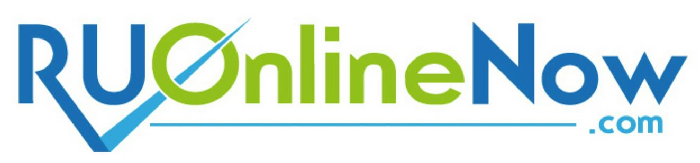Error Log Viewer
Learn more info on the Error Log Viewer, the way it works and just what kind of info you will discover inside it.
An error log is a list of the error messages and warnings that appeared for one reason or another while your visitors were looking through your website. Such a log features raw information about the way the server has addressed requests a number of situations. An error message might appear if, for instance, a link leads to a website or a file that is not on the web server, if the code on a certain page cannot be processed, if any individual is trying to access the website or its back office via an IP address that's blocked by an .htaccess rule and so on. The info inside the error log offers the IP of the visitor, what error message showed up and the reason for the server to display it, the full path to the file which triggered the error and the exact time of the event. Having this information will help you figure out if any part of your site has an issue, that you can then resolve. As a result, your site visitors will have a better experience and you may optimize the site for optimum performance.
-
Error Log Viewer in Shared Web Hosting
The Hepsia Control Panel, which comes with our
shared web hosting accounts, will make it quite simple to generate and check out an error log for any site that you have inside your account. As you log in, you will need to go to the Access/Error Logs section and click on the On/Off button for the Internet site that you need to keep tabs on. The button is available for every single
domain you have hosted and each subdomain you have created, so you can get a detailed log for every single one of them separately, so that you can be able to examine the websites for problems a lot easier. A second click on the same button will disable the function, but you will still be able to get the log by clicking on the Download link, that's available inside the same section. When required, you can use software on your laptop or computer to process the raw hosting server data for statistical purposes.
-
Error Log Viewer in Semi-dedicated Hosting
You shall be able to create error logs for every site that you host in a
semi-dedicated server account on our advanced web hosting platform. This feature can be activated from the Hepsia CP. After you log in and check out the Access/Error Logs section, you'll simply need to click on the On button for the domain or subdomain that you need, due to the fact that all of the domains/subdomains you have hosted/created within the account will be listed there. You may activate the error logs separately for each Internet site, so you'll be able to monitor only of the ones you want. Clicking again on the very same button will turn off the error log generation. You will also find a Download link within the exact same section, so you'll be able to save the info created by the web server and, when necessary, run it through some software on your computer to get user-friendly charts and to take care of any potential issues on your website easier.