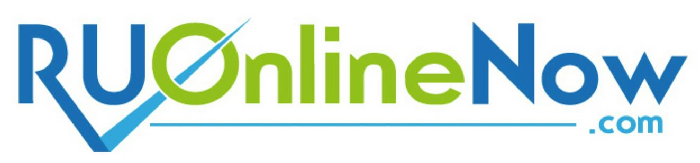Access Log Manager
Find out about the Access Log Manager and the information that may be inside it.
An access log includes a record of all of the files which have been requested by the visitors while browsing your website. The list is comprehensive, so if you have a web page with 2 embedded images, for example, all of the three files will be in the log, not just the page. An access log normally features the date, the Operating System, the browser and the IP address for every file in human-readable form, so you can get a more complete picture about the most popular files on your site. The log, which is also often named "raw data", is an addition to the web stats you usually get with a hosting account, not a replacement. An illustration why you may need this sort of a log is if you would like to use some software on your PC to prepare a report about the website’s general performance, but you don't want to use the regular graphs and tables that come with the server-generated website stats.
-
Access Log Manager in Shared Web Hosting
If you get a
shared web hosting from us, you shall be able to determine if access logs must be created and for which domains or subdomains in your account this should be done. You'll be able to activate this feature from the Access/Error Logs section of the Hepsia Control Panel, incorporated with all shared accounts. Each
domain you host or subdomain you set up shall be listed there and you will see an On/Off option next to each one of them, so you can conveniently trigger or deactivate the generation of access logs separately for every single site that you have. You could save a log to your personal computer by clicking on the Download link that you will see in the same section of the Control Panel. The link shall be available even after you disable the log generation, so you shall still have access to the data compiled by our system.
-
Access Log Manager in Semi-dedicated Hosting
You shall be able to see comprehensive access logs for any Internet site that you host in a
semi-dedicated server account set up on our revolutionary hosting platform. Our cutting-edge Hepsia hosting CP will allow you to activate the function for each and every domain or subdomain in the account individually, which means that you can get logs just for the websites you need. Once you sign in, you can navigate to the Access/Error Logs section in which you will see a list of all the domains and subdomains that you have added or created and an On/Off button on the right side of each one of them. Enabling or deactivating the generation of access logs is as elementary as pressing this button and the change shall take effect immediately. You can easily save the logs in .txt format by clicking on the Download link situated in the same section. The latter shall be available all the time, even after you disable the feature for a certain domain or subdomain.